Why We Recommend The HubSpot CRM Starter Suite
The HubSpot CRM Starter Suite has a great offer and we're encouraging all of our solar dealers to consider taking it up.

Customers are the lifeblood of any business, for without customers there is no company.
Giving importance to customers at all stages in the marketing process has great impact in ensuring customer satisfaction, improving business relationship and in return increasing the chances of reaching the goal of repeat business. It is for that simple reason that Customer Relationship Management (CRM) is popular these days.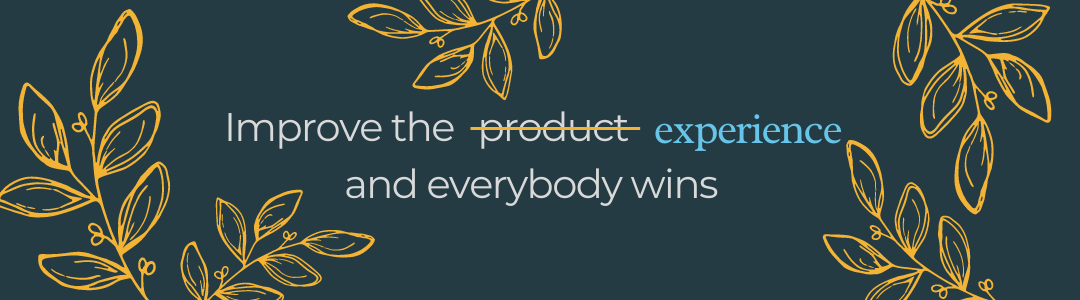
Table of Contents
CRM is a technology for managing a company's relationship and interactions with current and potential customers. It is a system that helps companies stay connected to customers, streamline processes, and in turn improve profitability.
There are several CRM platforms out there but HubSpot CRM is one of the leading CRM applications available in the market.
HubSpot is an all-in-one tool that is easy and simple to use – no coding needed. There is a FREE version with capabilities of website integration, tracking communications and analytics with real-time updates.
Plus HubSpot offers great customer support and the HubSpot community is active and friendly.
Personalise and add branding to your account. Go to Settings (cog in the top right) > Account Defaults, and update information with Company brand (i.e. Company Name, Address, Time Zone, Logo, Colors)
Free accounts have access to these integrated marketing tools for growing your business.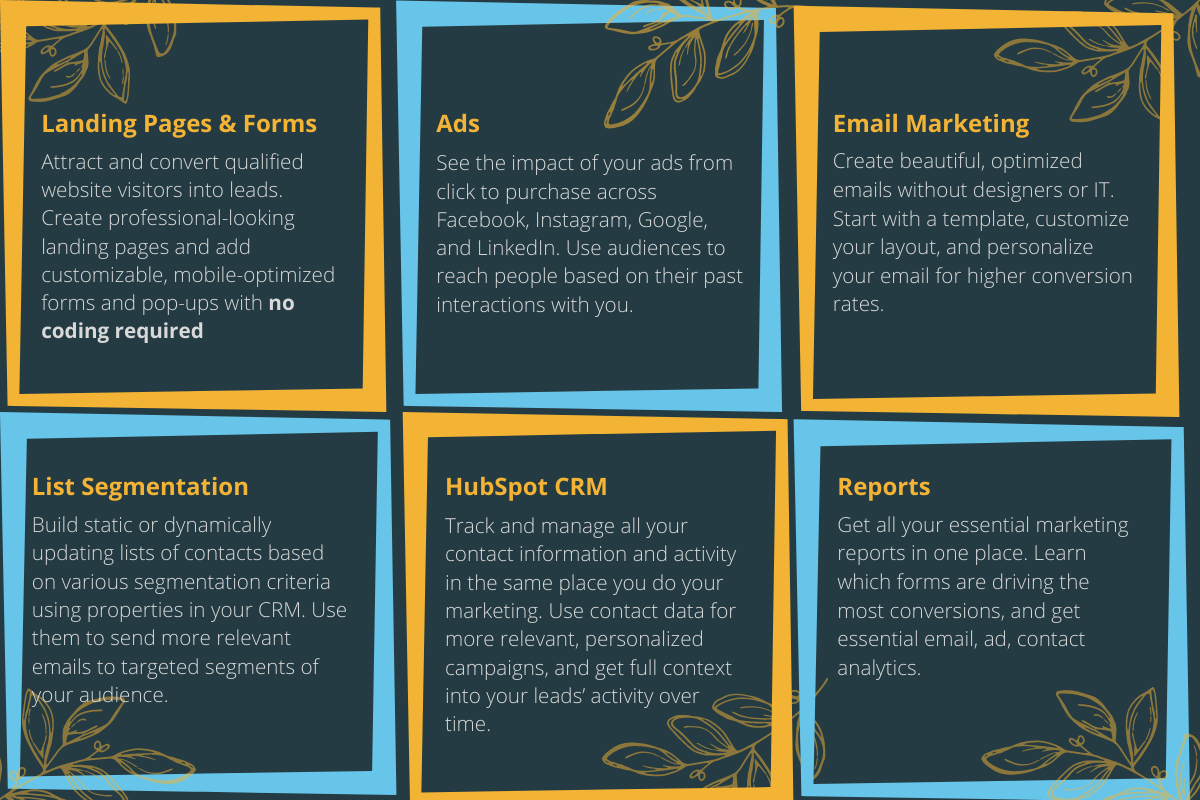
You have access to landing pages and automated emails allowing you to quickly engage website visitors. Obtain prospects and leads with pop-up forms. Optimise website visitor activity, find insights into your customers' journey and create detailed segments. With the collected contact lists and segments, you are able to deliver ads on the platforms where your customers are spending the most time.
All data on the various marketing strategies you have implemented are captured in HubSpot.
HubSpot offers basic analytics throughout all of its tools which are more than efficient for dashboard reporting. With HubSpot data collection, you can leverage this information as a guide for your marketing strategies and capture important metrics you need to get better insights for your next campaigns.
With Marketing Hub Starter you have 24/7 access to HubSpot support who are experts on HubSpot tools inside and out.
With all these HubSpot tools and automation capabilities at your fingertips, you now have more time to build relationships and improve your customer experience.
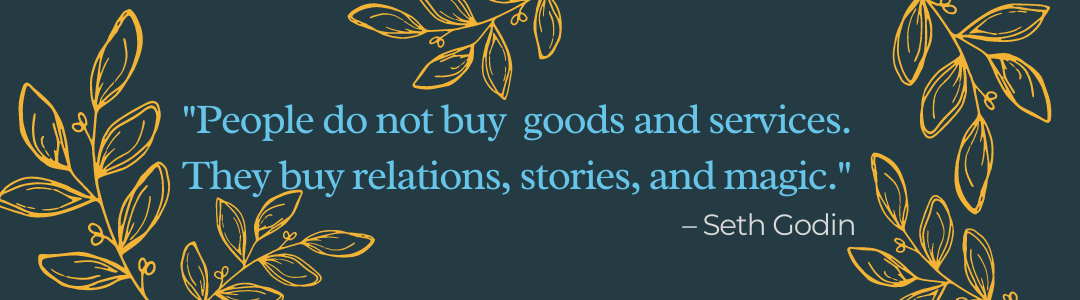
Each HubSpot account has a unique HubSpot Tracking Code that allows HubSpot to monitor your website traffic. The code is automatically included on HubSpot blog posts, landing pages, and website pages.
Installing the Tracking Code on your website
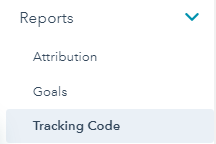
Installing the plugin on your WordPress website
To connect your Facebook Ads account in HubSpot, follow these steps:
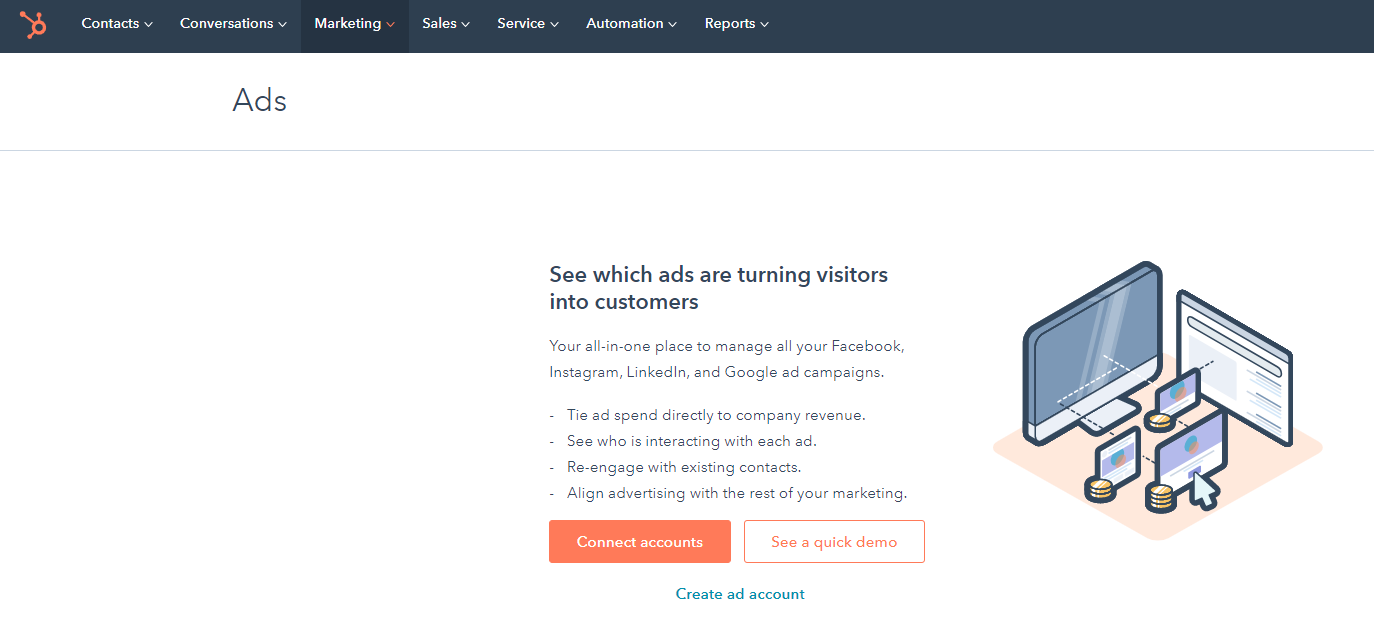
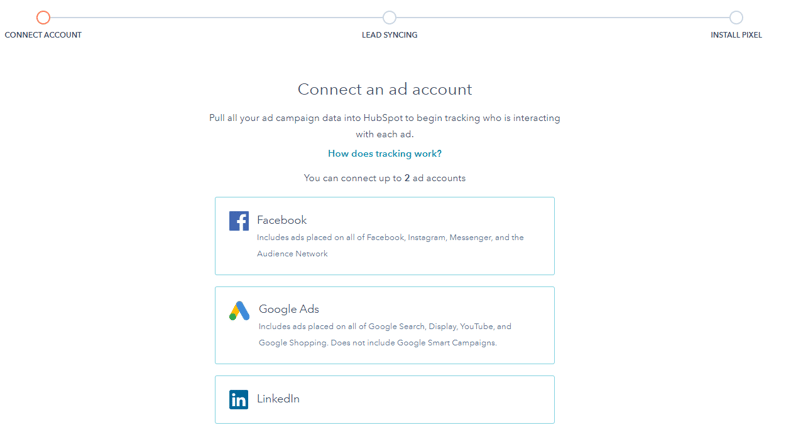
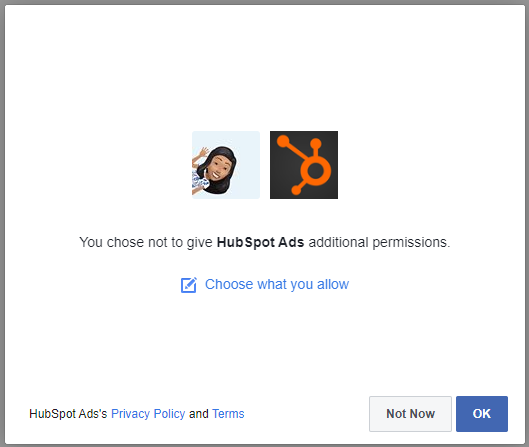
To Add the HubSpot Tracking to Google Tag Manager, follow these steps:
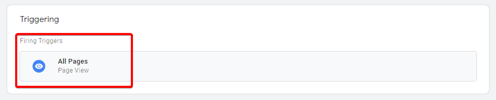
If you have an existing lists of contacts, you may import these to HubSpot. However, opt-out list of contacts are disqualified from receiving emails in HubSpot. Instead, it marks the email addresses on the list as ineligible to receive emails from your account. These email addresses will be included if you ever export a list of bounced and unsubscribed contacts.
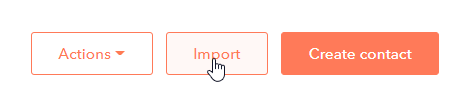
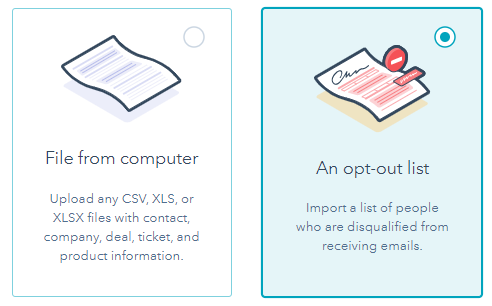
It is best practice to import an opt out list. The reason you need to import an opt-out list in HubSpot is to avoid hard bounces and unsubscribe when you first start sending emails from HubSpot. If you don't do this and you import a contact list and send to all of them and you are not sure if all emails are verified, current or want to receive emails from you, HubSpot will put a temporary ban on your email sending if the bounce rate is high.
Aside from opt-out list, you can also import contact lists. For example, if you have contacts in your email sending client like MailChimp, those contacts can also be imported into HubSpot.
If you are interested in more HubSpot tips and tricks, marketing strategies, features, and insights; you might be interested in HubShots.
HubShots, the podcast for marketing managers and sales professionals who use HubSpot.
HubShots is APAC's number 1 HubSpot focused podcast - where we discuss HubSpot tips & tricks, new features, and strategies for growing your marketing results.
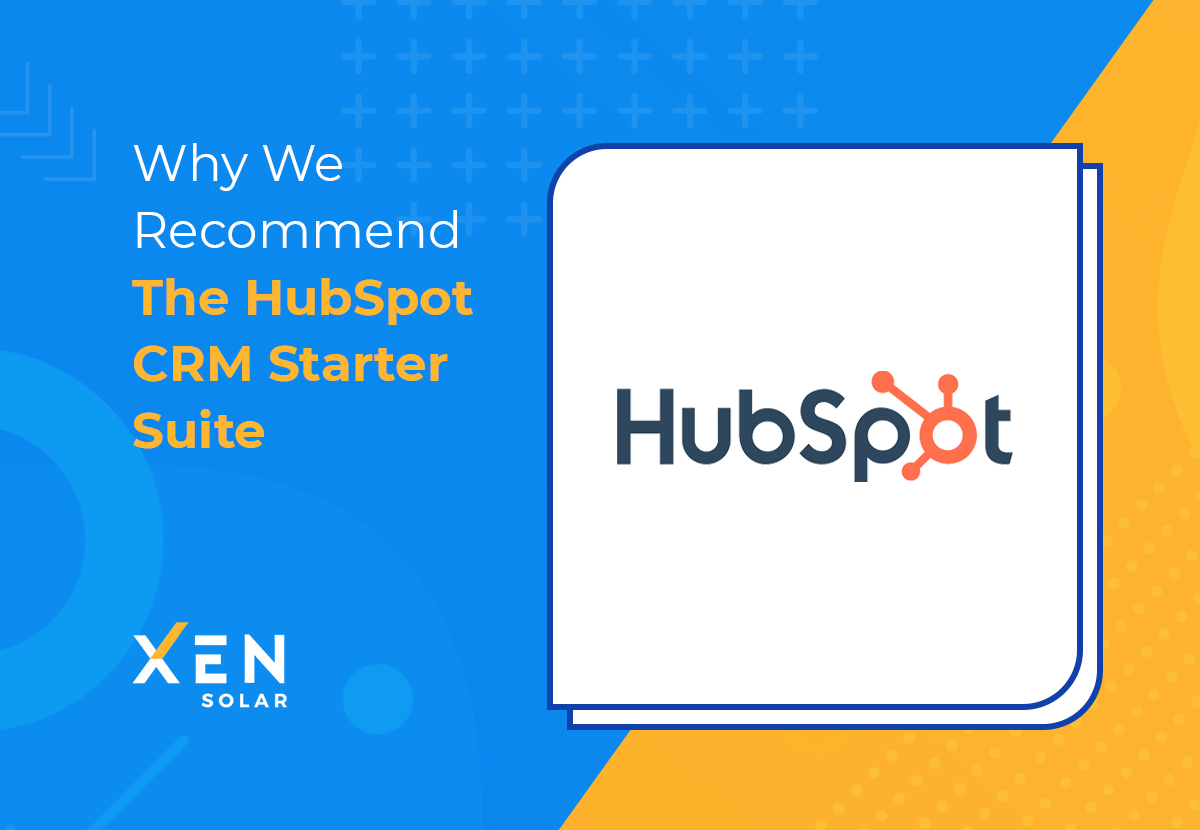
The HubSpot CRM Starter Suite has a great offer and we're encouraging all of our solar dealers to consider taking it up.
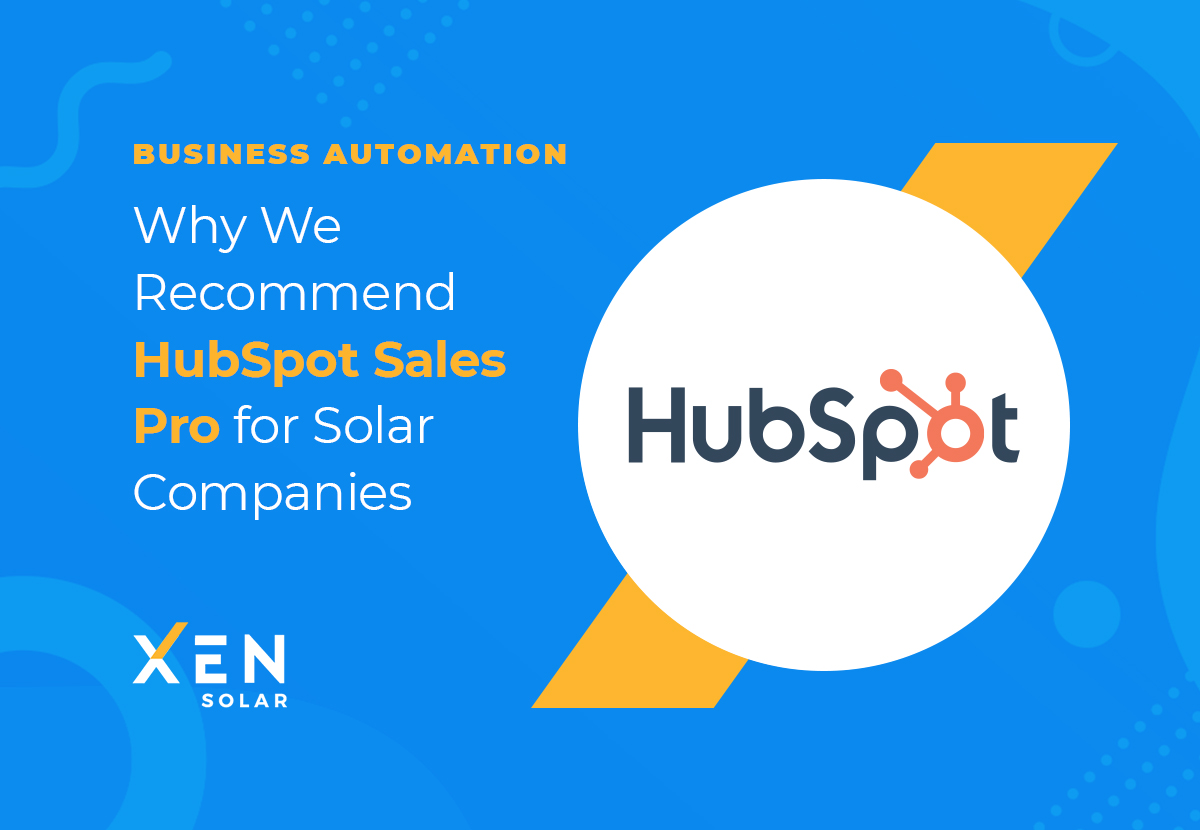
By using HubSpot Sales Pro, your solar business can automate manual tasks that enable the team to be more efficient and productive.
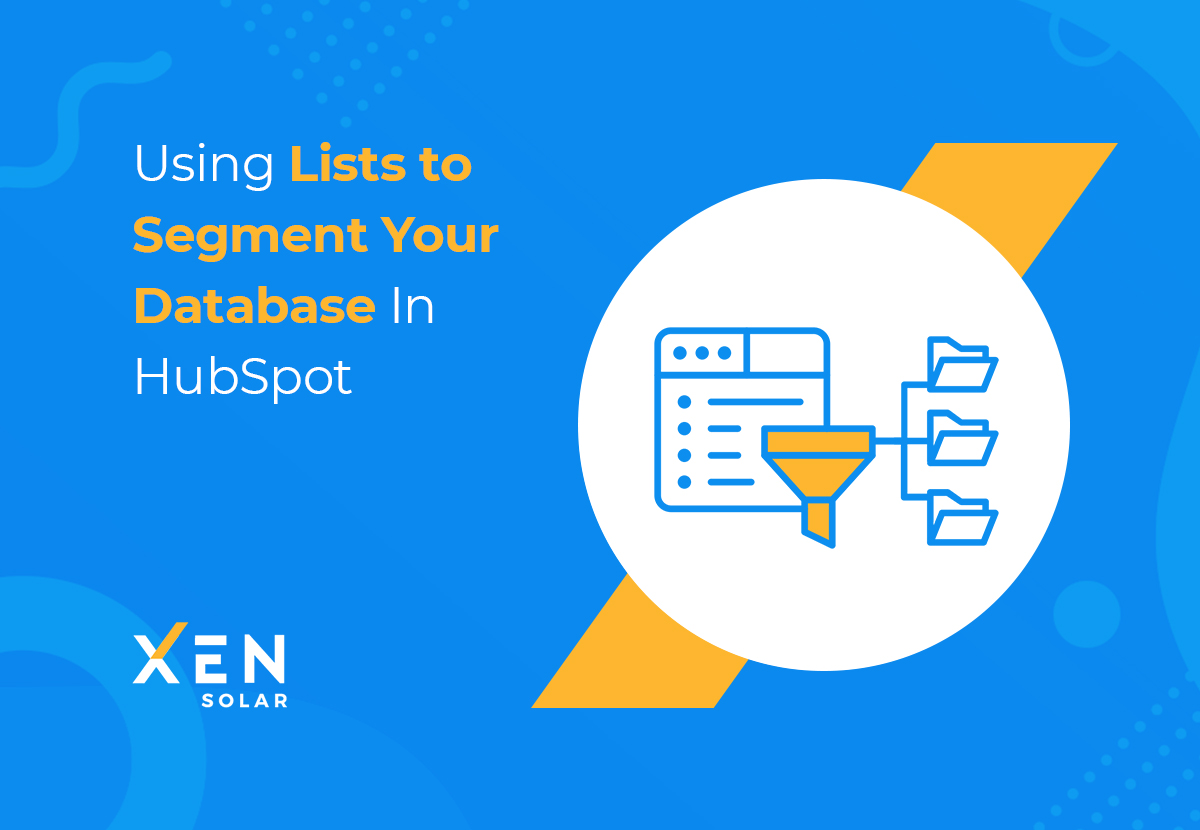
Lists are an important part of your marketing because they help segment your database into common traits. You can use lists to streamline your email...